Nearly everyone uses YouTube in some capacity. Over two billion account-holding users from around the globe visit the video sharing website each month. With over 80 languages represented across 100 countries, YouTube is truly a global phenomenon, with billions of views and just as many hours of video content watched each day.
YouTube and Your Business
If you’ve been wondering how you could possibly increase the scope of your business, YouTube is an outlet you should consider. Since its humble beginnings in 2005, the site has blossomed from a place to post and share short videos, to a veritable search engine in its own right.
Now part of Google’s holdings, searchers across the planet can find video results for their most burning questions and troubling problems. Best of all, video results appear higher on Search Engine Results Pages (SERPs), making viewers far more likely to click on them than ever. But how do you get started, and how do you share video content? The good news is: it’s really easy! Let’s get started.
Read also: 4 Video Marketing Benefits.
How to Create a YouTube Channel
In order to load videos to YouTube, you’ll need to create a channel. In order to create a channel, you’ll need to have a Google account.
If you have a Gmail account, use Google Play, or have a Google Home, you have a Google account. You can use this private Google account for building your YouTube channel, or you can create a Google account strictly for your business endeavors. Your Google details will not be displayed anywhere on your YouTube account, so whether you choose to sign up for Google My Business, or just create a Gmail address for now is completely based on your preferences and what you wish to do with it overall.
Having a Google account automatically gives you a personal YouTube account, but you’ll want to set up a brand account. A brand account will feature your brand name, and you can give access to team members as necessary, while your personal account will be kept private, even though they’re linked to the same email address. A YouTube brand account also includes analytics and insights.
To start, click “Create a New Channel”. You’ll enter your brand name, and click “Create”. Just like that, you’ve got a YouTube channel for your business!
Branding Your YouTube Channel
Next, you need to make sure viewers can find and identify your channel. This includes adding artwork, keywords, and a description. One important thing to keep in mind is that these steps may not work on a mobile device, so be sure to log into your Google account from a laptop or computer in order to do administrative work on your account!
If you decide to do all of this at once, YouTube has a set-up wizard that will guide you through the process. However, if you want to set up your account and update the details on another day, you’ll follow these steps.
Adding artwork is a good first step. This gives your customers a visual confirmation that this is, in fact, your brand, and not just a copycat with a similar name.
Profile and Images
Once you’re logged in and on YouTube under your brand account, click on your profile icon and choose your brand channel. As you hover over the image, you’ll get the option to “Edit Channel Icon”. This will give you the option to upload and crop an image to represent your business. A logo is an excellent choice, but make sure your image is around 800 x 800 pixels.
Next, hover over the banner image in order to get the “Edit Channel Art” option. Banners can be up to 2,560 x 1,440 pixels. Your banner might be the same as the header on your website, or your slogan. You do have the option to preview and crop your banner, so check out how it will look on a variety of devices before you save.
Links, Description and Verification
You can also add links to your YouTube banner, so viewers can simply click on the banner to be transported to your site. To do so, click on “Customize Channel” then “About”, then “Links”. The pencil “edit” icon will appear over your banner art- click here to enter all the website and social media link information you wish to add, including Facebook, Twitter, and Instagram.
While you’re in there, feel free to add a channel description. To get there, click “Customize Channel,” “About,” and click on the pencil “edit” icon over the description field. Keep in mind- you only have 1,000 characters. Include a few keywords to ensure your channel comes up as a searchable option for your target audience, but don’t go overboard- standard SEO words apply!
You’ll also want to verify your YouTube account. This will give you the ability to upload longer videos, and customize what your viewers see. Simply go to youtube.com/verify, enter your brand account information, choose how you receive your verification code, and click submit. Once you receive the code, enter into the verification field, and you’re set!
How to Upload Your First Video
Now that you’ve got all the details settled, it’s time to start adding content. If you don’t know how to create a video, check out this link.
When you’re logged into your brand account, you’ll see a little video camera with a + symbol. This is the button to click to add a video to your account.
Once you click on it, you’ll have the option to “Upload video” or “Go live”. The first option is the one you’ll choose to add a pre-recorded video from your computer to your account. “Go live” means just that – your computer’s video features will capture your mug as it is now and broadcast it to anyone who might be watching! Keep this option in mind for future events, like “Ask Me Anything” videos, teleconferences, or product launches!
To add a video, click “Upload video”, and either drag and drop files to the landing field, or browse your computer to add the correct file. Make sure it’s the correct format, such as MOV, .MPEG4, .MP4, .AVI, or .WMV. A complete list of compatible formats is available on YouTube, along with a tutorial video.
Make sure you add a title, which can be up to 100 characters, and a description, which can include up to 5,000 characters. Just as you did in your channel description, make sure you throw in those relevant keywords, but follow the guidelines for writing killer content, too. Your goal is for people to find and share this video, after all.
Once you’re done and the video has loaded, click “Publish”.
Other Options
You may also wish to create a channel trailer. This is a short video that allows you to introduce yourself, your brand, and your YouTube brand channel to new users. To do so, follow the steps to upload a video. Title it as an introduction, with a description that matches. Then choose the “Customize Channel” button, select “Home”, and the “For New Visitors” tab. From here, you’ll be able to use the edit feature to change and remove trailers.
Creating your business’s YouTube channel may seem a little intimidating at first, but the site offers plenty of help bars and tutorials to assist when you get stuck. As long as you have quality videos you’d like to share with billions of prospective customers around the world, you have what it takes to create your brand’s very own YouTube channel.








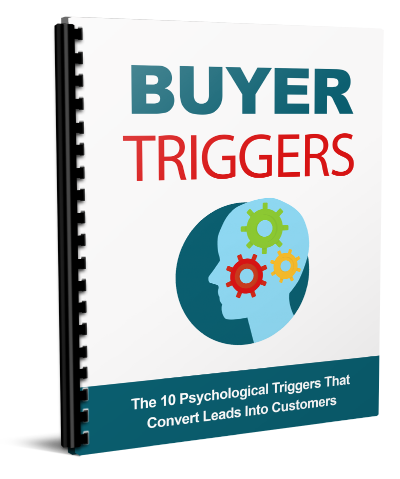
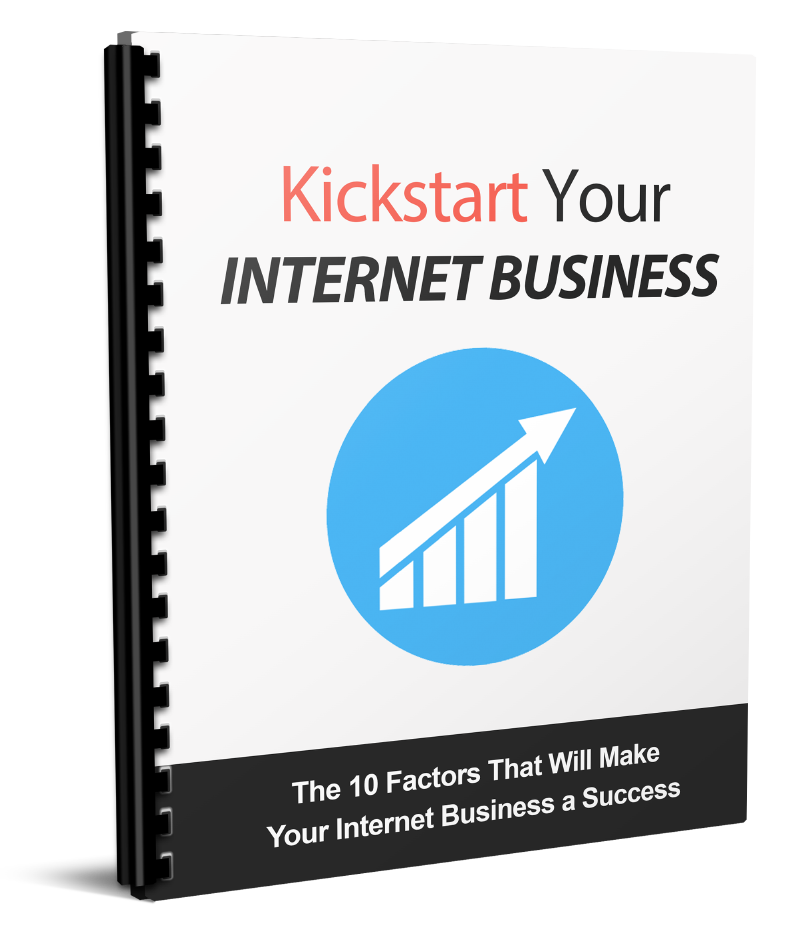
[…] videos are a fantastic addition to your overall marketing plan, too. Creating a YouTube channel can boost SEO. Video content on social media platforms is highly shared, expanding your audience […]